Adding or Inviting your Partners
Add any of your current/trusted partners to Partnerhub so your team can add documents, assign tasks, and keep track of the partnership.
Adding Partners
- Navigate to the Partners page
- Click on the appropriate tab depending on the type of partner you are adding: Technology Partners or Agency Partners.
- Click Add Partner (when on the Technology Partners tab) or Add Agency (when on the Agency Partners tab).
- IF you have a lot of partners, use this CSV template - choose the one's you want to invite, and any you do not want to invite, simply mark column 2 as FALSE, and the template will only add their profile (without sending the invite).
- Complete the contact details form and click Add.
**Note, the benefits of having your partners in Partnerhub® (inviting them) are:
- You receive updates on referrals by stage (i.e. closed won).
- You can tag your partners in tasks.
- They can update their own profile in your directory.
- They can join your Circles to GTM with you.
- Also, better reporting.
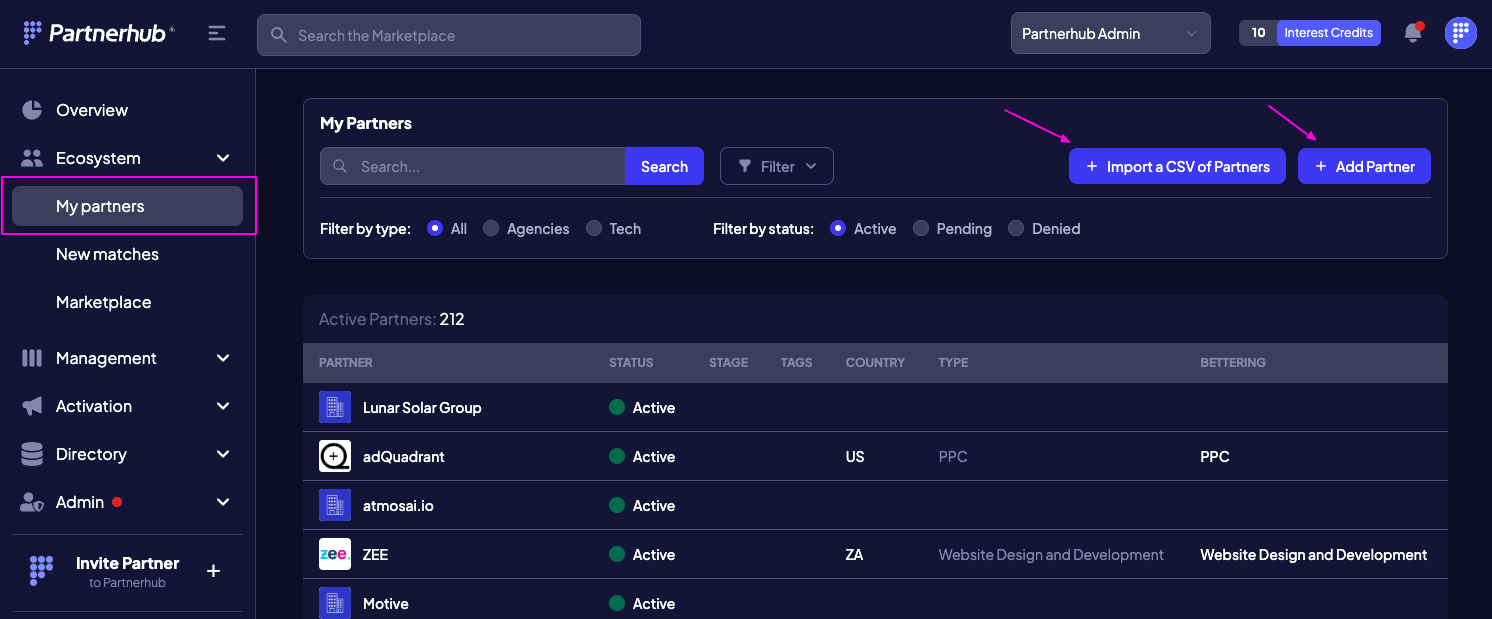
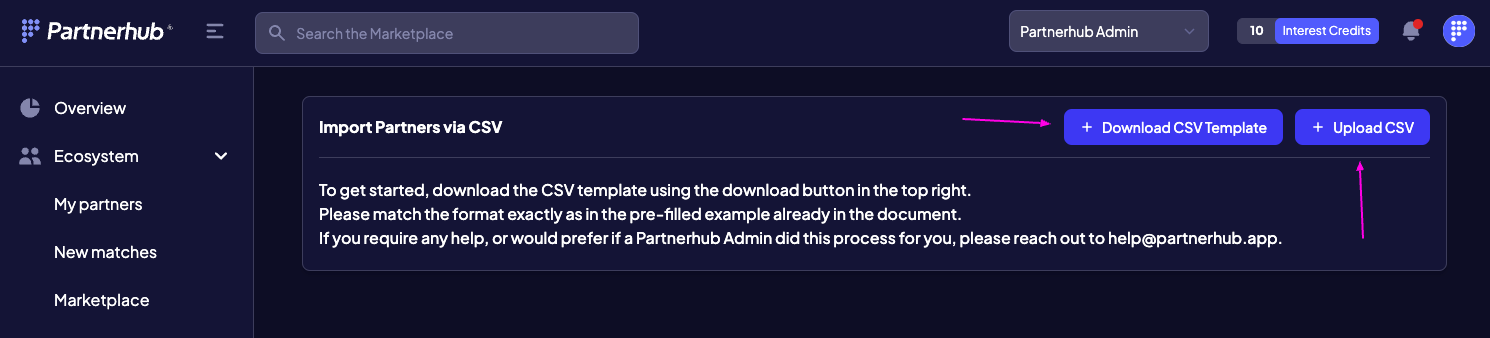
Once the form is submitted, Partnerhub® admin will check to see if that organization already has an account in Partnerhub®.
If there is a matching account, Partnerhub displays their profile so you can confirm the profile matches the organization you are adding. If so, click Yes, and the partner's profile is added. Since the partner already has an account within Partnerhub, their profile is enriched with the information they provided when creating an account and you can begin to interact with them directly in Partnerhub
Inviting Partners
If the partner you added does not have an account in Partnerhub, the organization's profile is created with the contact details you added. Your team can add internal documents, assign internal tasks and track the partner in any project.
Once you are ready to interact with the partner inside of Partnerhub, invite the partner to join by clicking Invite in their profile.
We ask you to include a note to partner you are inviting so the partner knows why they are receiving the invitations and so you can add a personal touch. This note is included in the email invite the partner receives once you click Invite.